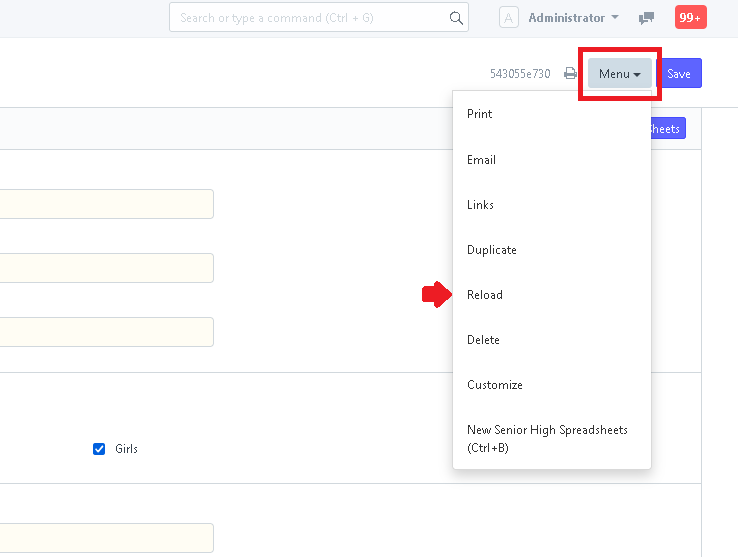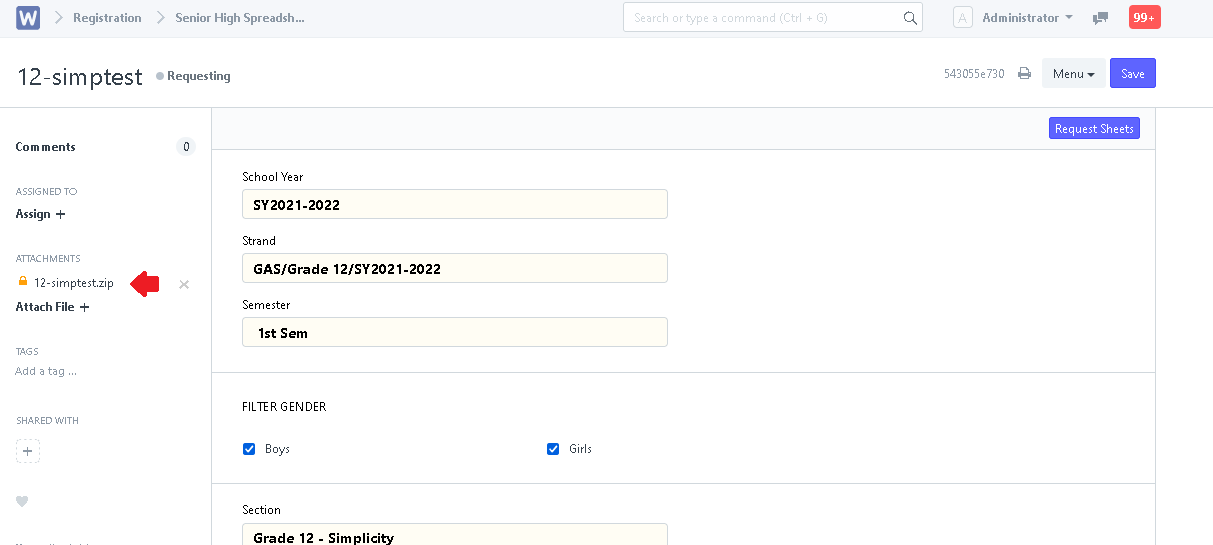Step 1. Click the "Spreadsheets SHS" icon.
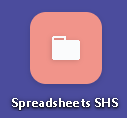
Step 2. Click "New".

Step 3. Accomplish inputting/setting the desired fields.
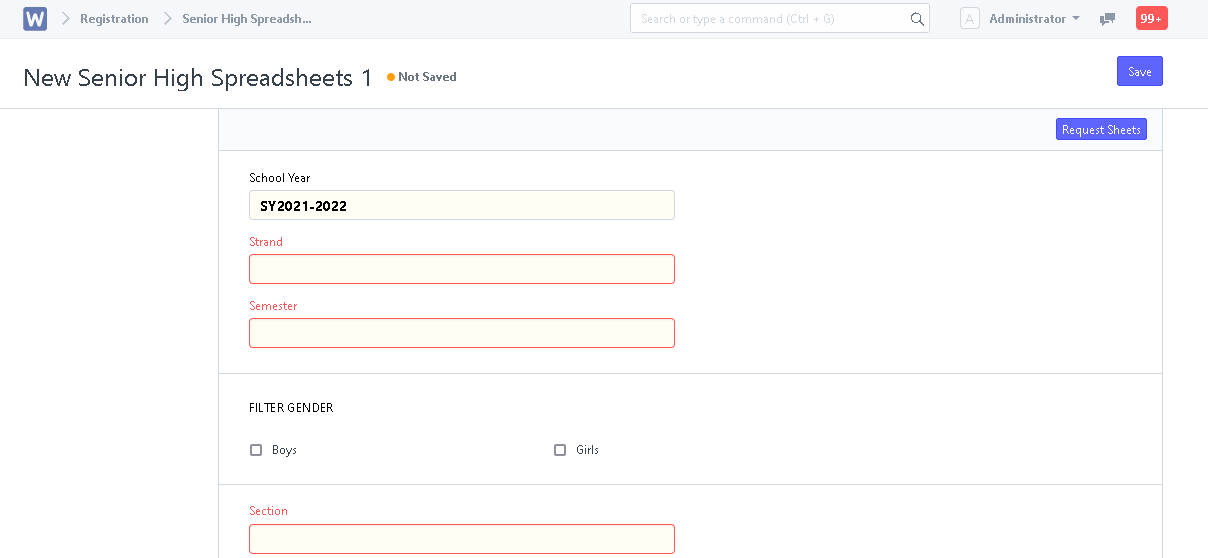
Step 4. After inputting, click "Save".
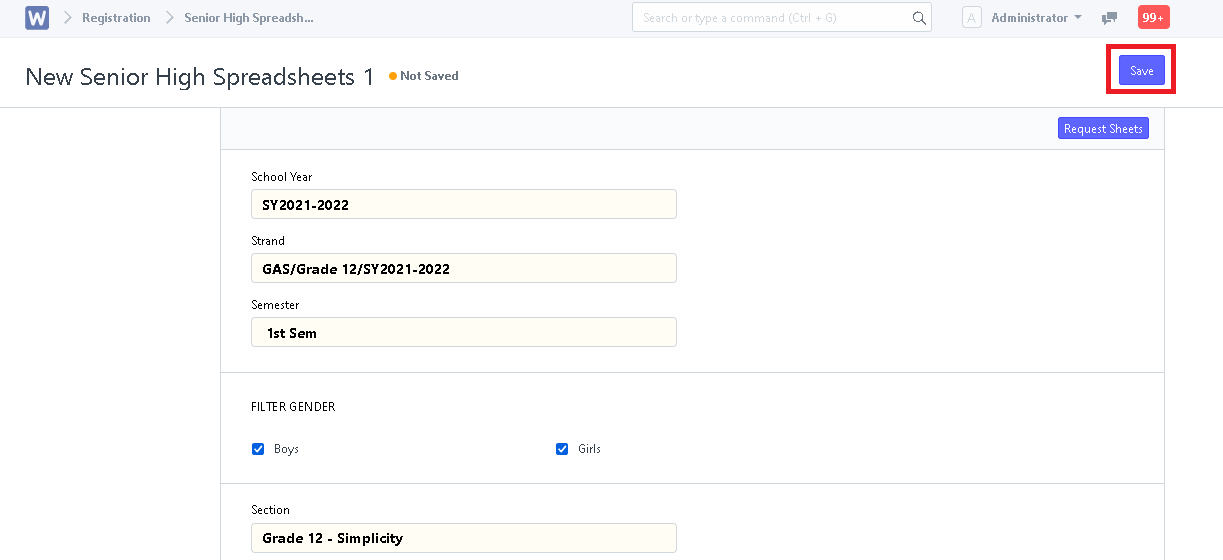
Step 5. Click "Request Sheets".
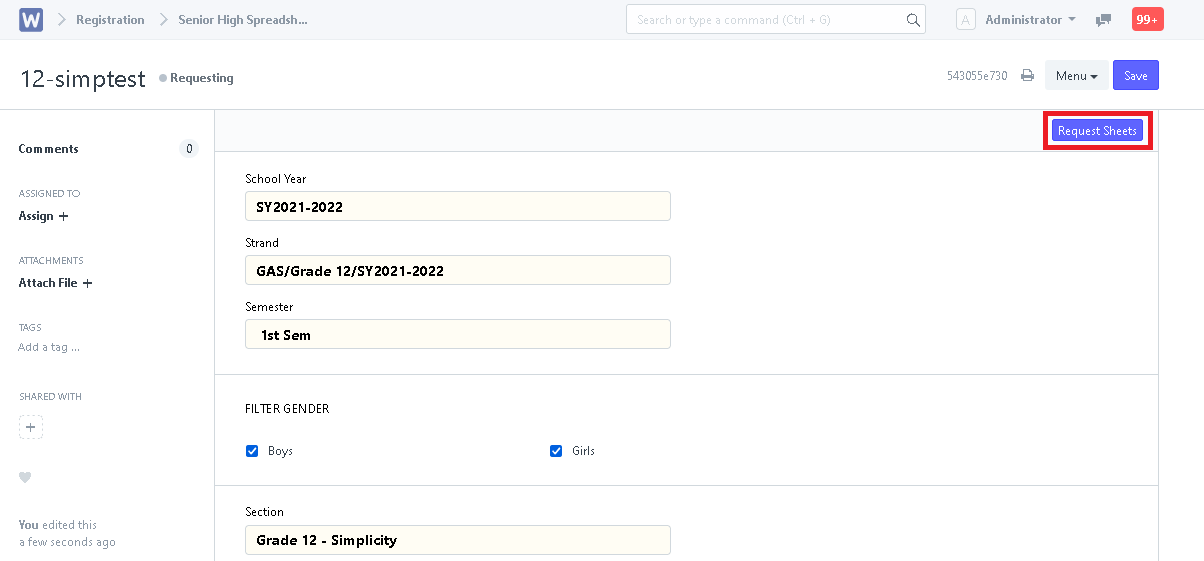
Step 6. Sheet is now generated. Click "Open File" to be able to download and view the sheet.
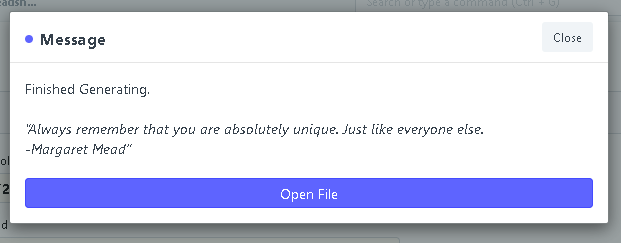
Step 7. After closing the pop-up message, click "Menu" and click "Reload" to see the generated sheet under ATTACHMENTS.